How to create Shutdown Shortcut in Windows
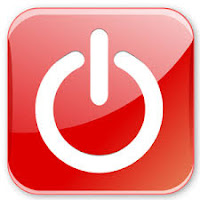 Windows 8's start menu interferes with the old, convenient method of using keyboard shortcuts (via the Windows key) to quickly restart or shut down your machine.
Windows 8's start menu interferes with the old, convenient method of using keyboard shortcuts (via the Windows key) to quickly restart or shut down your machine.
Here's a little trick that sort of brings back that time saver. All you need to do is pull up the power tools menu with WIN + X , then U and the underlined letter for the shut down option of your choice.
The procedure for Windows 7 is very similar to that of Vista and XP, but now you can pin those freshly created shortcuts to the Start Menu or the Taskbar or both.
Where Windows 7 displays its power button in a prominent place on its Start Menu, both Windows and the new Windows 8.1 make you perform several actions just to turn your computer off and they're all buried.
Fortunately, there's an easy way to put the shutdown and restart functions just one click away from the desktop and Start screen.
Just create shortcuts for both actions using the following steps:
1. Navigate to the desktop.
2. Right click on the desktop and select New=> Shortcut.
3. A shortcut menu appears.
5. Enter shutdown -s -t 60 c "WARNING a virus has been detected on your Computer System, initiate emergency shutdown" in the location box and hit Next.
7. Enter a name for the shortcut and click Finish. A new shortcut will appear on your desktop.
Must read : matrix simulation
8. Name your shortcut [example: shutdown] and click Finish.
9. Right click on the shortcut and select Properties. A dialog box appears.
10. Click Change Icon under the Shortcut tab then Click Ok in warning box that says shutdown.exe contains no icons.
12. Click Change Icon. Select an Icon from the list of available images Click Ok twice (once to close the Change Icon window and once to close Properties window).
13. Your shortcut will now have an icon. Choose the Icon for Your Shortcut
14. Right click the shortcut and select Pin to Start. The shutdown icon will now appear on your Start screen. Pin to Start.
15. Drag the shutdown icon to a prominent place on your Start screen. Right click the icon and select Pin to Taskbar if you want the shortcut to live on your desktop's taskbar as well. The Shutdown icon can be pinned to taskbar.
Alternative:-
Once you're on the desktop (WIN + D), hit Alt+F4 to bring up the shut down menu, but the above option is quicker
Check out: Virus simulation Techprank






It worked thank you
ReplyDeleteyour most welcome...love to help you bro
DeleteHow? It not work in my laptop i pasted it in notepad plus and saved bit not working help please
DeleteThis is was helpful for me i run in my friends lappy with explorer icon
ReplyDeletemy friend was tensed he is lappy shutdown
i alwayss love to help all my bros
DeleteInteresting post
ReplyDeleteIts not working in my laptop admin help me i pasted it in notepad plus and saved it
ReplyDeletenapakadaling paraan magaling na paraan upang makagawa ng virus ng system ito ay masaya sa mga kaibigan kung ano ang iyong pangalan na mahusay na manunulat ng trabaho
DeleteHappy to help you, if possible, ask queries in english, thank you
DeletePlease read the article again and follow the instructions systematically, it will work with no error.
DeletePlease be specific with your question .
♥️♥️
ReplyDelete