How to block / unblock any website
 BROS! Do you want to block all users of a Windows PC from opening certain websites, regardless of which browser whether you want to restrict access altogether or only during specified hours of the day?You need only make a few simple additions to the Windows hosts file.
BROS! Do you want to block all users of a Windows PC from opening certain websites, regardless of which browser whether you want to restrict access altogether or only during specified hours of the day?You need only make a few simple additions to the Windows hosts file.
This method does not require any Software to download, it is totally free!!!
It's an effective method for restricting users of all ages from seeing the content you don’t want them to access. It specially beneficial for those Parents whose kids (like me..lol) staying up all night browsing Facebook, YouTube, and GOD knows what else certainly is not a healthy lifestyle.
Here’s our guide to blocking a website using some of the better fool-proof methods.
Pick a blocking method:-
1. Block using Windows hosts file
2. Block using Mac OS X hosts file
3. Block using your router settings
Block using Windows hosts file
also read :
Blocking specific websites in Windows is just a child’s play.It is completely free. It does not require any additional software, and just takes a few quick alterations to the Windows hosts file on your computer. The hosts file, a plain text file Windows utilizes for mapping IP addresses and hostnames.
It can be used to redirect a domain name back to the local computer, essentially blocking the desired website.It is a simple process and a great way to restrict users from seeing content you don’t want them to see, regardless of what browser they use or the time of day.
Keep in mind you must have administrator privileges in order to change the file, and you can always undo the change if need be.
Proceed with caution.
1. Enter “C:\Windows\System32\drivers\etc” in the Windows search bar or
navigate to the folder by clicking your way through Windows Explorer.
2. Double-click hosts.
Select Notepad when prompted to choose a program to open the file with.
Alternatively, you can launch Notepad and navigate to the host file by choosing
File > Open, and locating the C:\Windows\System32\drivers\etc folder in your computer’s directory.
3. In the Notepad, several lines of text are present with '#' used for mapping purposes.
Enter “127.0.0.1” and press the spacebar then type the specified IP address of the website you wish to block on the same line.
For example, type “127.0.0.1 www.facebook.com” to block all traffic from the facebook site.
4. Continue to add websites you wish to block in this manner, each beginning with”127.0.0.1.” followed by a space and the appropriate website.
5. Save As =>do not change the name or save location ; and ignore any warnings regarding editing the hosts file. Close Notepad when finished.
6. Open your favorite browser and test the results.
You should automatically get a blank page whenever you attempt to access any of the sites on your blocked list.
You may have to restart your browser as well as wait several minutes for the changes to take effect.
GOD bless US all BROS!!!
If you like the post or you faced any difficulty while executing How to block any website do comment in the Comment box.


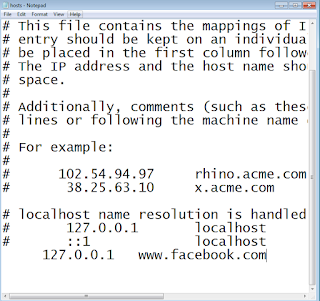


it was cool that you posted
ReplyDeletei blocked many porn sites that i used to look ....lol..
ReplyDeleteولكن من الواضح أن موقع الويب الخاص بك هو رمز بسيط ويتم تحميل الصورة العملية Alhamdulillah
DeleteHappy to help you, if possible comment in english, thank you
DeleteIt's legal in Manhatten😉
Delete@Anonymous my pleasure bro...happy to help you
ReplyDeleteGood article sir
Deleteولكن من الواضح أن موقع الويب الخاص بك هو رمز بسيط ويتم تحميل الصورة العملية
Delete#sharique thank you bro
ReplyDeleteDownload parental app
ReplyDeletehttps://play.google.com/store/apps/details?id=com.glovision.glodeveloper.singleassettracking
Thats an app, a good way to control phone's browsing
DeleteHlpful post
ReplyDeleteDragos��
ReplyDelete♥️
Deleteהיי איך לשחזר את המערכת כמו קודם 😰
ReplyDeletenapakadaling paraan magaling na paraan upang makagawa ng virus ng system ito ay masaya sa mga kaibigan kung ano ang iyong pangalan na mahusay na manunulat ng trabaho
Delete提防联邦调查局的家伙,他们会嗅你🧐
ReplyDeleteHappy to help you, if possible, ask queries in english, thank you
Delete看到一段很好的代码来更换设备真是太神奇了。聪明的人可以用一些代码来更换设备
ReplyDeleteमहत्वपूर्ण जानकारी मित्र धन्यवाद इस तरह की जानकारी के लिए
ReplyDeleteHappy to help you, if possible, ask queries in english, thank you
Delete